Creating Claims on the Portal
Learn how to create a new claim in the developer portal.
New Claim Request
- Start by selecting the "Invoice Overview" tab on the sidebar.
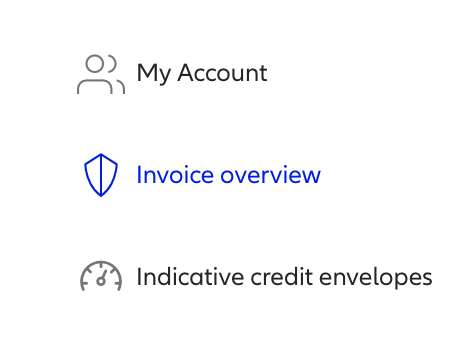
- Click on "Activated" tab to find the cover you want to claim.
- Click on the "Claim" button in the actions column.
- Add information about the buyer contact details and other required data to submit the claim.
- Add the required documents.
- Click "Submit" to send in the claim.
- If the buyer pays the invoice after a claim is submitted, go to the "Claimed" tab and find the correct cover. Click "Settle" button in the action column.
Updated almost 3 years ago